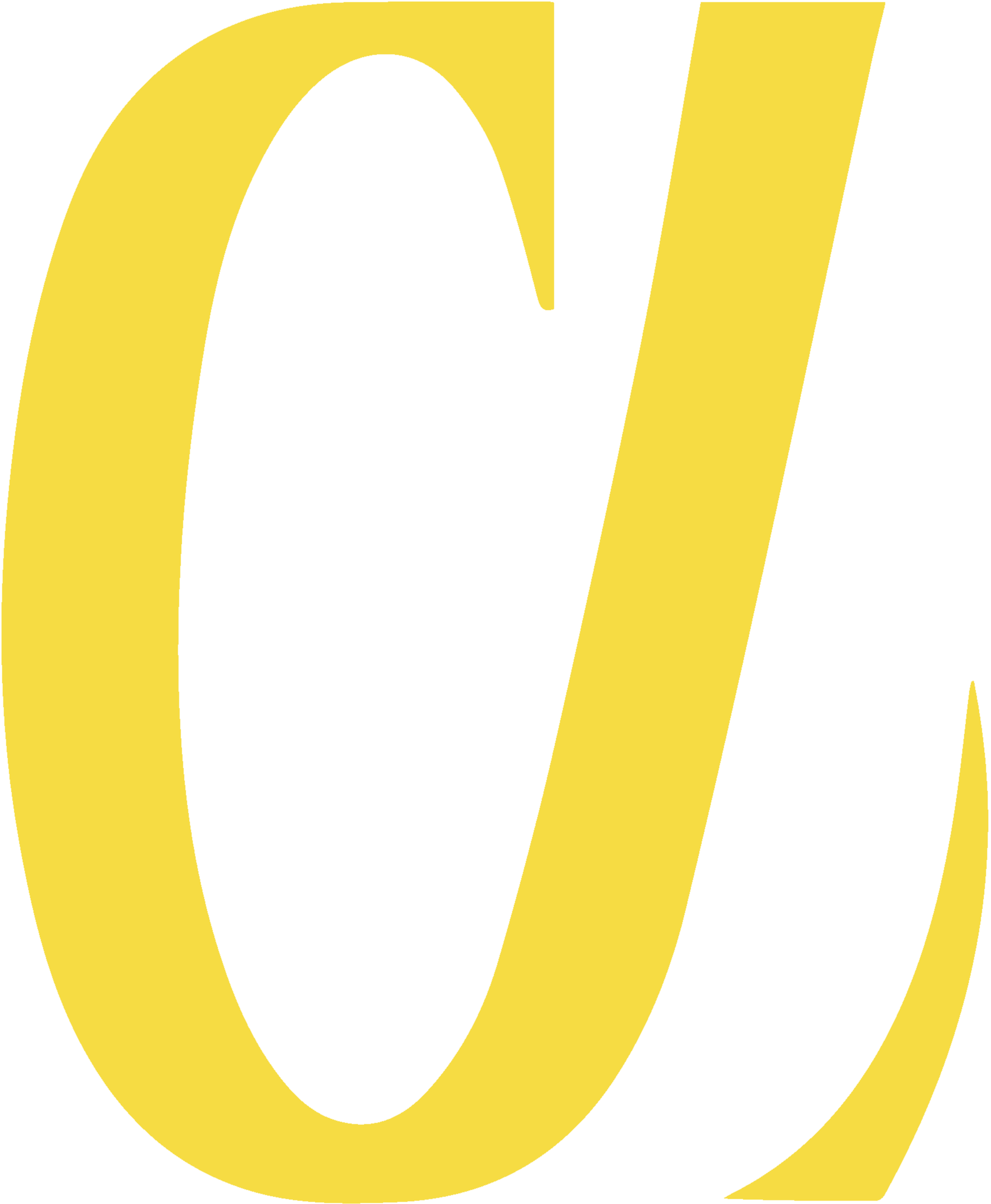Installing and Configuring ZSH and Oh My Zsh
ZSH (Z Shell) is a powerful shell that offers enhanced features compared to the default Bash shell. It comes with a rich set of features, and when combined with Oh My Zsh, it provides an easy way to manage your ZSH configuration and plugins. In this guide, we'll walk you through installing and configuring ZSH and Oh My Zsh on Ubuntu.
← BackStep 1: Install ZSH
ZSH is not always installed by default on Ubuntu, so the first step is to install it. Open your terminal and run the following command:
sudo apt update
After updating your package list, install ZSH with the following command:
sudo apt install zsh
This will install ZSH on your system. After the installation is complete, you can verify the installation by running:
zsh --version
This should display the installed version of ZSH.
Step 2: Make ZSH Your Default Shell
To make ZSH your default shell, use the following command:
chsh -s $(which zsh)
You will be prompted to enter your password. After that, ZSH will be set as the default shell. To apply the changes, log out and log back in, or simply restart your terminal.
Step 3: Install Oh My Zsh
Oh My Zsh is an open-source framework for managing ZSH configurations. It comes with a variety of themes, plugins, and configuration options that enhance the ZSH experience. To install Oh My Zsh, run the following command:
sh -c "$(curl -fsSL https://raw.githubusercontent.com/ohmyzsh/ohmyzsh/master/tools/install.sh)"
This command will download and run the Oh My Zsh installation script. During the installation, it will automatically change your default shell to ZSH if it hasn't been done already. Once installed, you should see a message confirming that Oh My Zsh has been successfully installed.
Step 4: Explore the Default Configuration
After installation, Oh My Zsh will be configured with a default theme and plugins. You can check your default configuration file by opening the .zshrc file in your home directory:
nano ~/.zshrc
This file contains configuration options for your ZSH shell, including the theme, plugins, and various options to customize the behavior of ZSH.
Step 5: Change the Theme
One of the key features of Oh My Zsh is the ability to easily change themes. To change the theme, open your .zshrc file and locate the line:
ZSH_THEME="robbyrussell"
Replace robbyrussell with the name of the theme you want to use. For example, to use the agnoster theme, change the line to:
ZSH_THEME="agnoster"
Save the file and restart your terminal to apply the new theme.
Step 6: Enable Plugins
Oh My Zsh comes with several useful plugins that can make your terminal experience more efficient. To enable plugins, open your .zshrc file and locate the following line:
plugins=(git)
By default, the git plugin is enabled. To enable additional plugins, simply add them to the list. For example, to enable the zsh-autosuggestions plugin, add it to the list as follows:
plugins=(git zsh-autosuggestions)
Save the file and restart your terminal to load the new plugins.
Step 7: Install Additional Themes and Plugins
In addition to the default themes and plugins, you can install third-party themes and plugins. To install a plugin, simply clone the plugin repository into the Oh My Zsh plugins directory:
git clone https://github.com/zsh-users/zsh-autosuggestions ${ZSH_CUSTOM:-~/.oh-my-zsh/custom}/plugins/zsh-autosuggestions
After cloning the plugin, add it to the plugins list in your .zshrc file as described earlier.
Step 8: Customize Your ZSH Environment
There are many other ways to customize your ZSH environment. You can modify the .zshrc file to change the prompt, add aliases, set environment variables, and more. For example, to add a simple alias for ls to always use color output, add the following line to your .zshrc:
alias ls='ls --color=auto'
Conclusion
By following these steps, you’ve successfully installed and configured ZSH and Oh My Zsh on your Ubuntu system. With ZSH's powerful features and Oh My Zsh's easy-to-manage plugins and themes, you can create a customized terminal environment that fits your workflow. Explore the different themes and plugins available to further enhance your terminal experience!
← Back